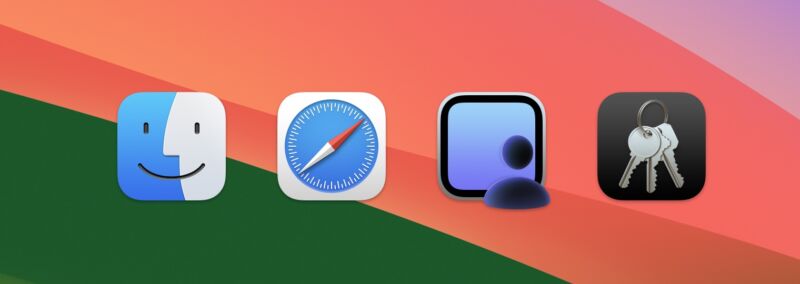
Apple released its first public beta for macOS Sonoma (among other operating systems) this month, and per usual, headlining features like desktop widgets have gotten a lot of coverage. We'll take a more comprehensive look at the big-ticket items in our review later this fall, but there are always some features and changes worth discussing that get buried or lost in the shuffle. Here are a few deeper cuts we've played with so far.
Better screen sharing
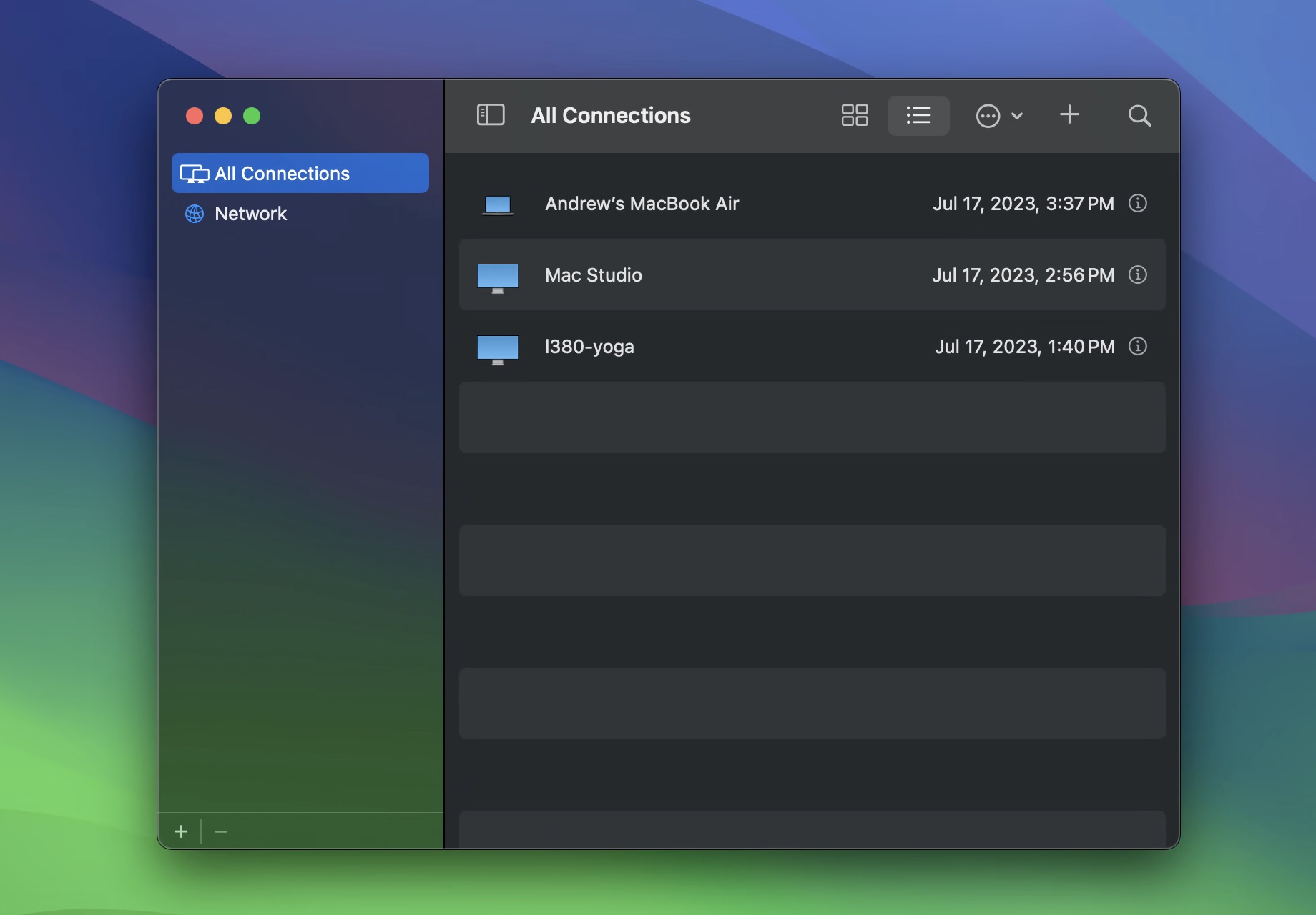
Apple first added basic screen-sharing support to macOS in 2007 with version 10.5 (Leopard). Screen sharing did use a dedicated app, but it was hidden in macOS's system folders rather than in the Applications or Utilities folders—it was really only intended to be launched indirectly, either using the Finder or the Connect to Server menu. If you did launch it directly, its interface was a simple "connect to" dialog where you could enter your desired hostname or IP address. Functional, but minimalist.
Screen sharing in Sonoma revamps the app itself, as well as how the underlying technology works. You'll now find a Screen Sharing app in the Utilities folder (the same place as Terminal, Disk Utility, and others), signaling that Apple has made it a full-fledged app. The new Screen Sharing app looks a bit like a (very) light, feature-limited version of the Remote Desktop management software, with a list of all computers you've connected to in the past, the ability to see all computers on your local network with screen sharing enabled, and the option to create groups of computers so you can easily sort systems based on how you use them.
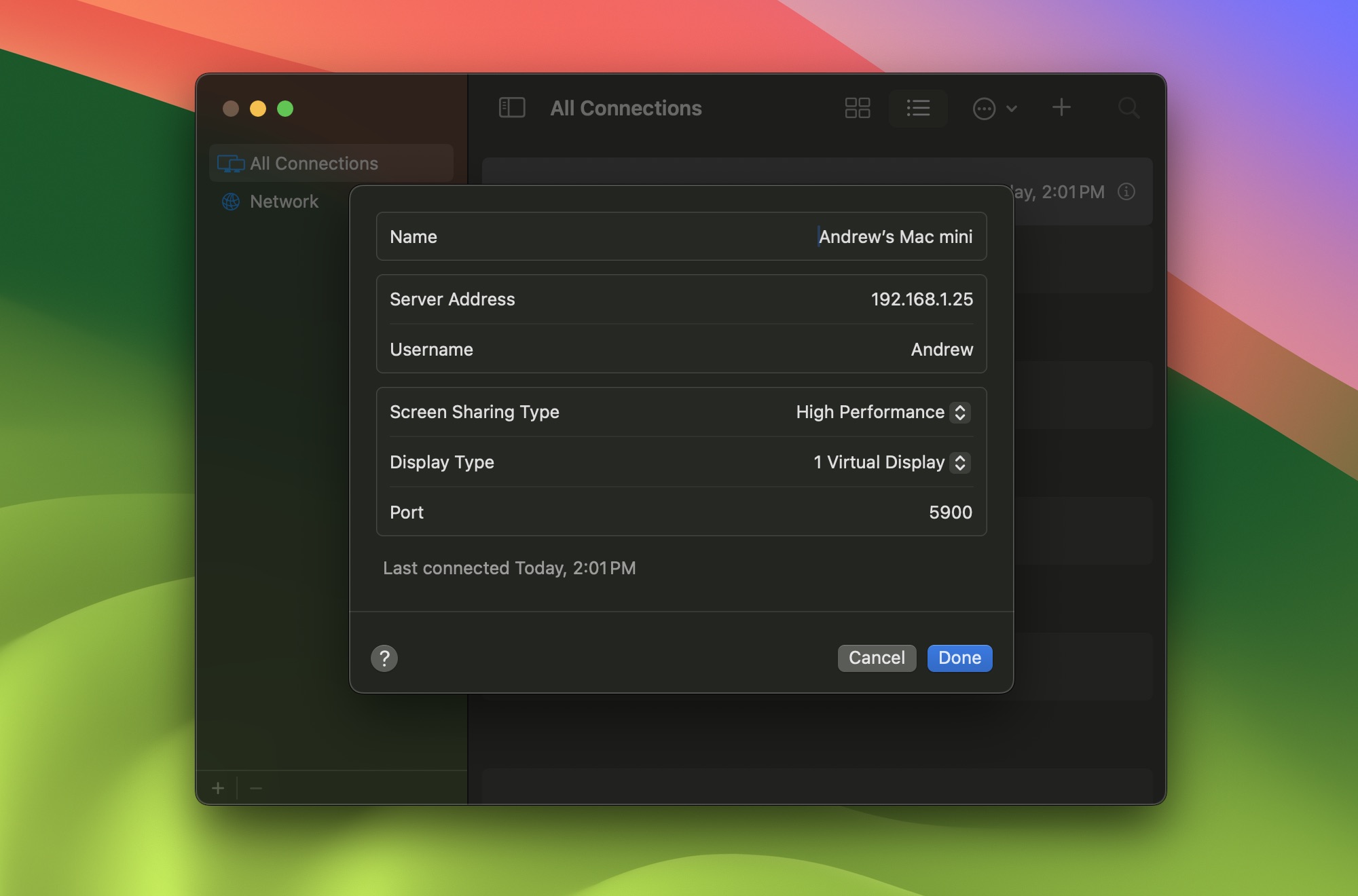
In the Settings of this new app, you can block specific users you don't want sharing your screen. By default, anyone can request control of your screen if they're on the same network as you and know your hostname or IP address—you can allow or refuse access or allow them to connect in a view-only mode—but you can limit those requests to only people in your contacts list if you want to.
Screen Sharing remains compatible with the VNC protocol, so it will still provide basic functionality when connected to Windows or Linux PCs with VNC servers installed and enabled. But the app remains at its most capable when connecting to other Macs, and it has gotten several upgrades (a few of which only work with two Sonoma Macs connected to each other).
Sonoma-to-Sonoma connections get a new High Performance connection mode—note that High Performance mode and all related features only work on Apple Silicon Macs, not Intel machines. High Performance mode mainly reduces latency and improves image quality when the connection between the two Macs is fast enough. But it also enables a couple of different display-related modes.
reader comments
101