A new lock screen and other elementary stuff
-
Sonoma's new login screen looks like iPadOS, but without most of the functional additions.Andrew Cunningham
-
Other user accounts' icons, hiding behind the most recently used account.Andrew Cunningham
The look of the macOS login screen has been tweaked a bunch over the years, but it hasn't been substantially rearranged since Lion (version 10.7) in 2011. Sonoma rejiggers things, moving the login field to the bottom of the screen, adding a big clock, and using the last logged-in user's desktop wallpaper and/or screen saver as its background rather than the operating system's default background image. Disable the clock entirely (or choose to show it over active screen savers as well) via System Settings.
As sometimes happens with iOS-to-macOS features, the new lock screen comes with a new look without also adding the full range of cosmetic or functional features the iOS version has. There's no font customization here, no depth effects to partially and stylistically hide the date and time, and no informational mini-widgets. It's all about how the lock screen looks. And it looks neat! But that's all it is.
Visually, what's not a part of Sonoma is probably more notable than what changes. The iOS and iPadOS 17 updates each bring a bouncy, fun sense of fluidity to animations and controls throughout the operating systems. Sonoma occasionally looks more graceful than Ventura and earlier macOS versions, most notably in the fades into and out of screensavers and the lock screen, but Control Center controls and notifications and widgets all look and feel mostly static.
I imagine that many macOS graybeards reading that sentence will harrumph to themselves, "Good! I don't want more animation! And if it was here, I'd turn it off!" And that's fine. It might be that the more constant motion was tested internally and found to be a worse fit for a more precise keyboard-and-mouse-controlled OS than it is for a touch-controlled one (or maybe that extra movement would just tax the last few wimpy Intel integrated GPUs on the Sonoma support list too much). But the sense that the Mac is always a design step or two behind Apple's other big operating systems remains.
System Settings revisions
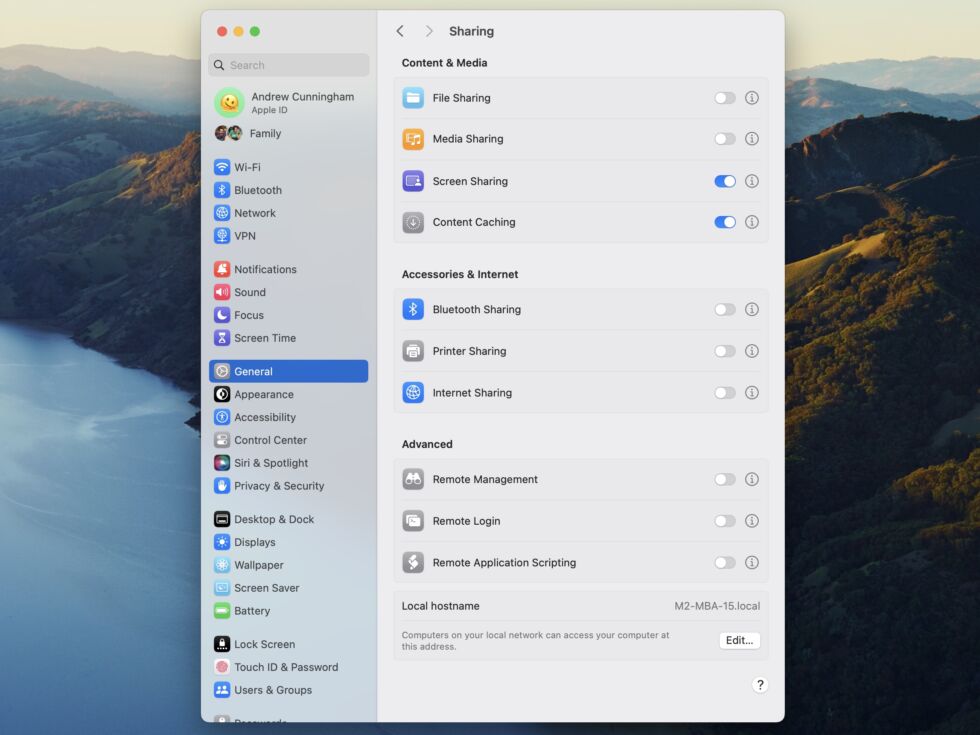
Ventura introduced a new System Settings app last year to replace the venerable System Preferences. That means most of my criticisms of it from last year still stand, and on my Intel MacBook Air especially, the lagginess compared to System Preferences just makes the whole experience feel slower than it ought to.
But the new and old Settings apps have one thing in common: Apple takes every new macOS release as an opportunity to shuffle things around.
There are no full-on redesigns of any Settings screens this time—Apple didn't see a need to overhaul the display settings for a third year running—but there are a bunch of small things that have been shuffled around or removed from nested menus. Here's a quick list of all the changes I noticed, not counting settings for new features that we'll dive into separately:
- New icons and subheadings for the Sharing menu. No features or functionality have really been changed here; things have just been tweaked to make settings easier to find and visually identify.
- "Automatically hide and show the menu bar" and the number of recent documents, applications, and servers have been moved from Desktop & Dock, where they were before, to the Control Center settings. There's an argument to be made for placing them in either location, but this does ungroup them from a bunch of other settings they have lived with for a long time, a System Settings behavior I generally find more confusing than helpful.
- Both FileVault and Lockdown Mode now live in their own Privacy & Security submenus for some reason.
- The Preview button for screen savers is now hidden; click the screen saver thumbnail to preview it. The "preview" text only appears when you hover over the thumbnail.
In general, System Settings has neither grown nor worn on me in the last year. For settings I mess with fairly regularly, I've found where they are and have gotten used to any changes. For the ones I only touch occasionally, like when I'm setting up a new Mac, I still have to lean on the search function to find where things are.
Promoted Comments