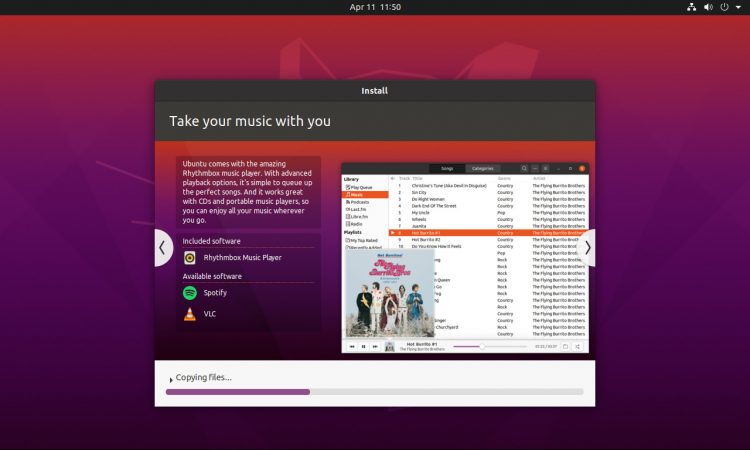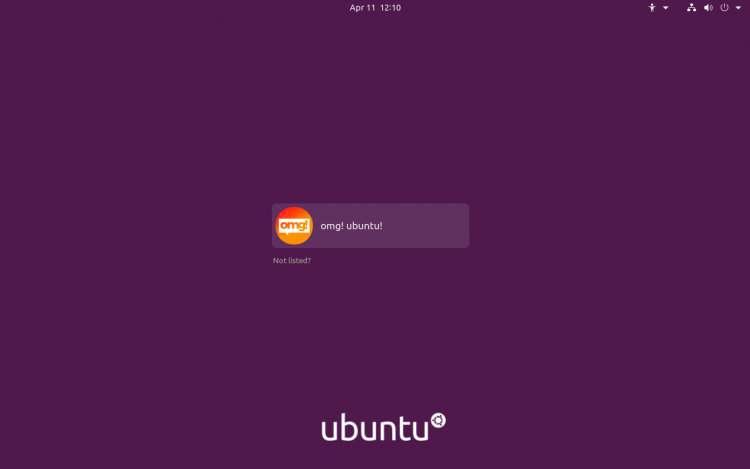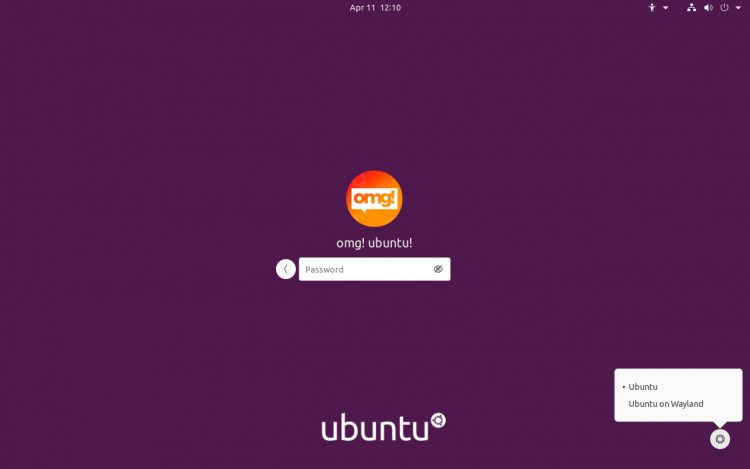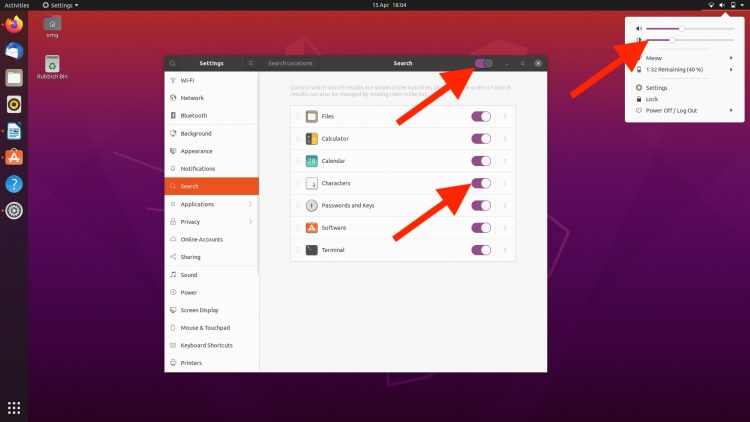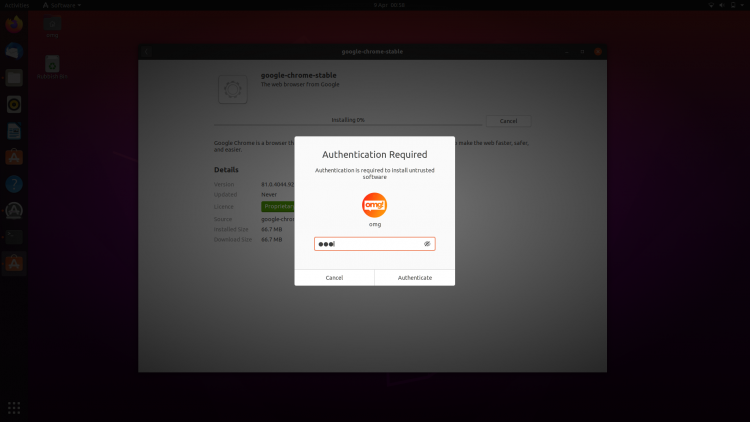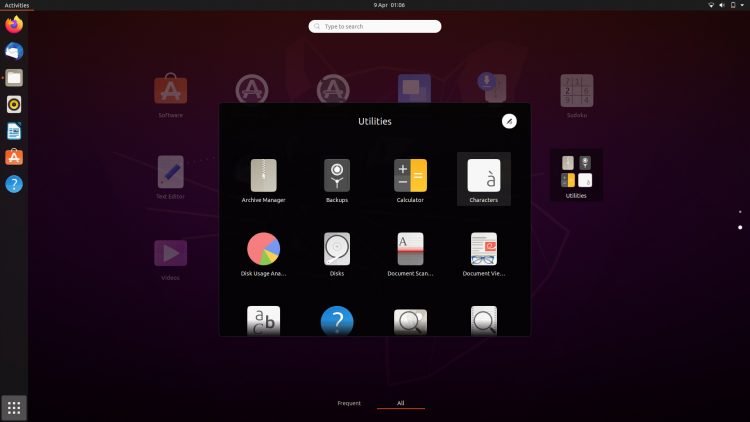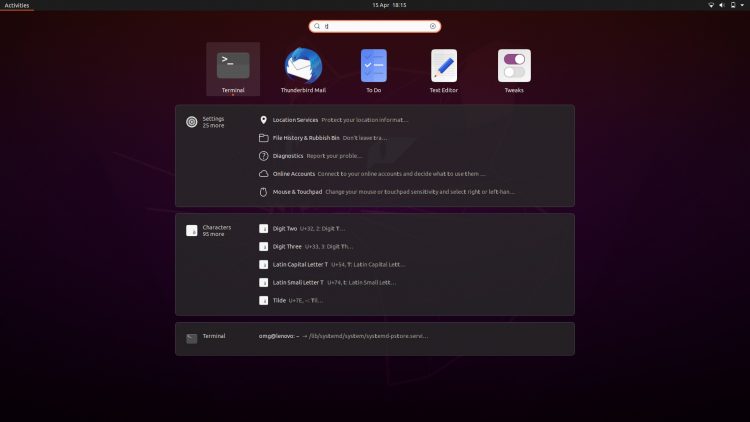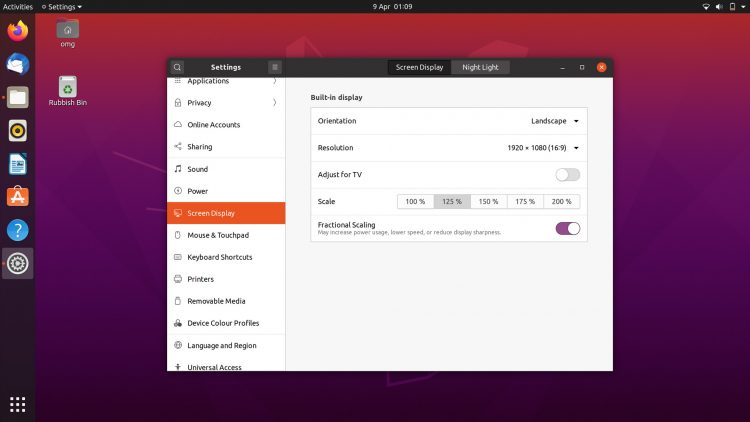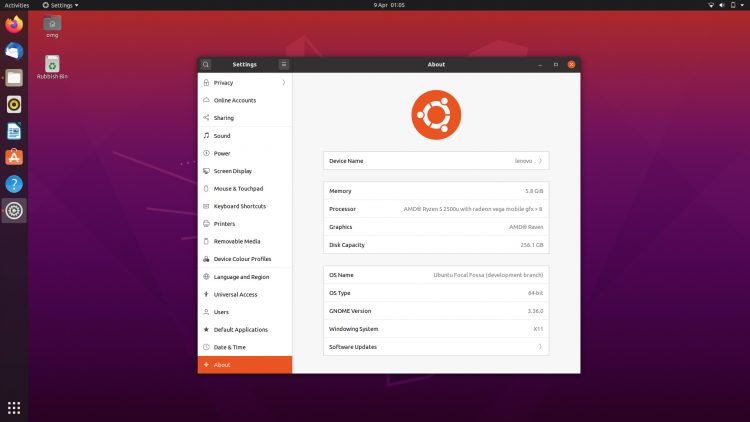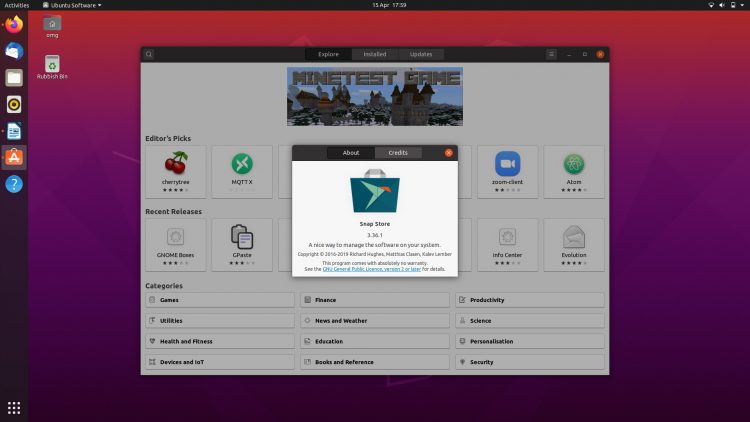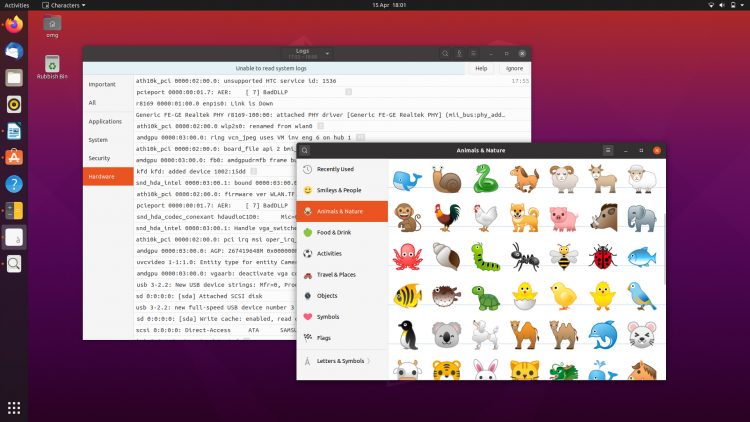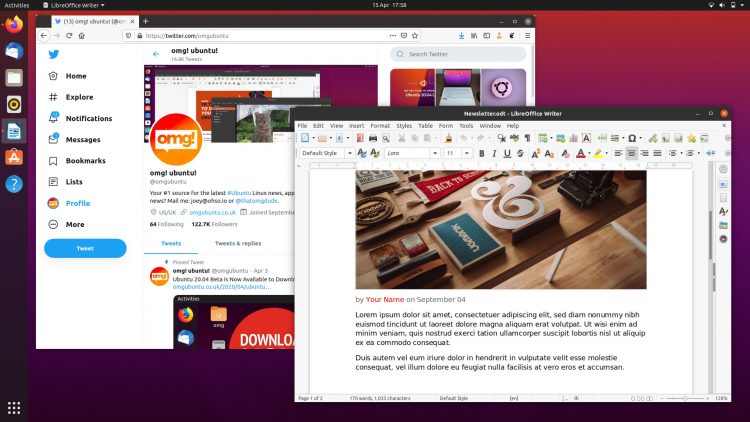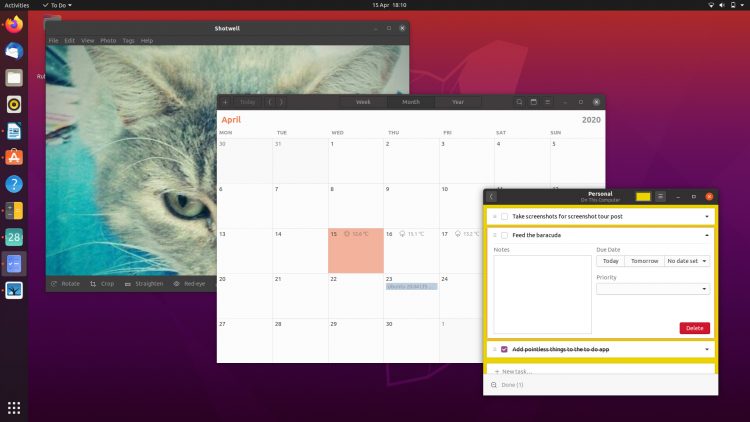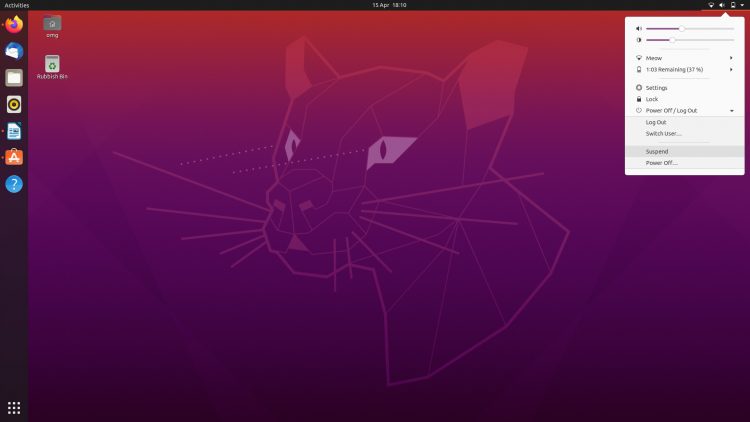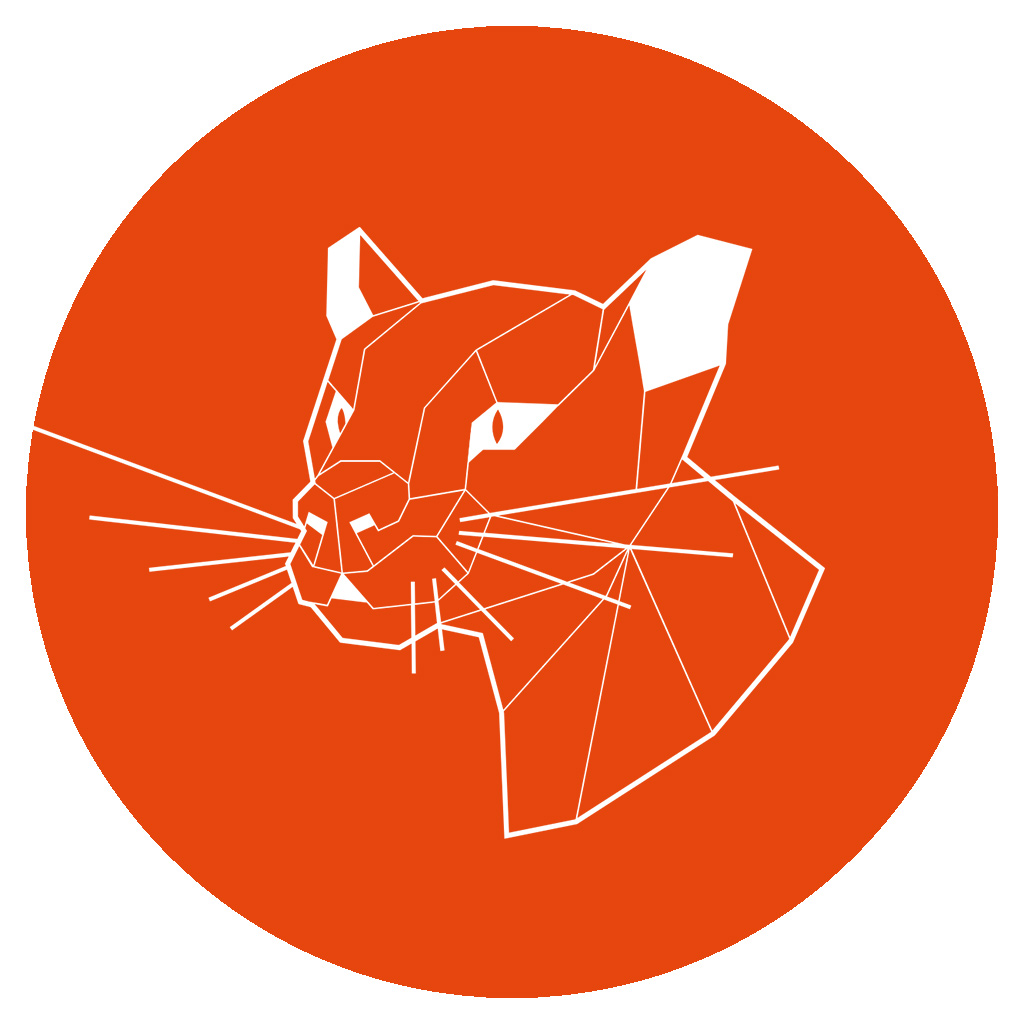
Here’s an easy way to sample the changes included in Ubuntu 20.04 without the hassle of having to download and install the distro first!
I’ve went on a screen snapping spree in a fresh copy of the os to collate the following collection of screenshots that showcase some of visible end-user changes in Focal Fossa.
Think of this post as a pack of pre-install spoilers crossed with some pragmatic pre-install promotion
Dive in and take a look!
Ubuntu 20.04 in Screenshots
We start at the Ubiquity installer which, few will be surprised to hear, hasn’t changed dramatically for eons… or is that Eoans?
That said there are a clutch of updated screenshots and rewritten info blurbs, both aimed at letting users know a bit more about the system they’re in the process of installing…
Once the Ubuntu install completes, and the user reboots as prompted, they’ll be delivered to the revamped login screen which, in this release, boasts a cleaner overall layout:
The password entry box is now neatly aligned with the user pod, and the ability to ‘password peek’ added. Notably, the session switcher menu has moved to the lower right corner of the screen:
The first time anyone logs in to the Ubuntu desktop they are greeted by the welcome wizard. No new pages or options have been added to what previously existed, but the tool remains a solid primer all the same:

Ubuntu 20.04 has a clean and minimal desktop. Only icons for Home and Trash folders are displayed by default (and can be hidden). The Top Bar and Ubuntu Dock neatly frame the brand new ‘Focal Fossa’ mascot wallpaper:
Revised versions of Ubuntu’s Yaru GTK and GNOME Shell themes feature, both rebased on upstream versions in Adwaita and GNOME Shell. Eagle-eyed users may spot the odd dash of purple that’s now peppered throughout the UI:
Calendar widget and app notification banners sport a raised, carded look in the Notification Center/message tray applet, a change that’s really helps lift (pun intended) the overall aesthetic:
Sticking with theme changes for a moment there’s a brand new “dark mode” option available in the Settings > Appearance panel.
GNOME developers have tweaked the layout of “Authentication Required” dialogs (among others) to improve consistency throughout the UI, i.e. centrally aligned elements, password peek toggle etc:
The ability to create custom app folders using drag and drop in the Applications grid was introduced in Ubuntu 19.10 and GNOME 3.34 — but the feature is much improved in this release.
App folders now spawn predictably from the centre of the screen; the icon shuffling animation is less flaky; and it’s easier to edit folder names directly from the folder itself:
Search results displayed in the Applications screen are now easier to read, and are grouped by source:
Those rocking high-resolution displays can enable fractional scaling in Ubuntu 20.04 using the new toggle present in the Settings > Display panel:
Sticking with Settings for a moment, users may appreciate the newly redesigned “About” panel (though may not appreciate the fact that this no longer shows the kernel version):
Ubuntu’s lock screen no longer requires users to set a separate background for it. Instead the lock screen reuses the desktop wallpaper with a heavy blur applied to it:
There are no major software additions in Ubuntu 20.04 beyond a Snap’d version of Ubuntu Software by default (but those who want to install Flatpak apps will need to install the repo version instead):
Snap versions of Calculator, Characters, and Logs have been removed the default installed and replaced with the respective repo versions:
The latest versions of Mozilla Firefox, LibreOffice, and Thunderbird comes as standard:
And there are new versions of other core open source apps, like Calendar, To-Do and the Shotwell photo manager:
GNOME 3.36, around which Ubuntu 20.04 LTS sits, does deliver a new “Suspend” option in the Status Menu:
Finally, the power off dialog is (like other dialogs in this release) is now centre-aligned: