How to Create an RSS Feed for Your Podcast
What’s RSS, how it works, and how to set up a podcast RSS feed for Spotify and other podcast directories.
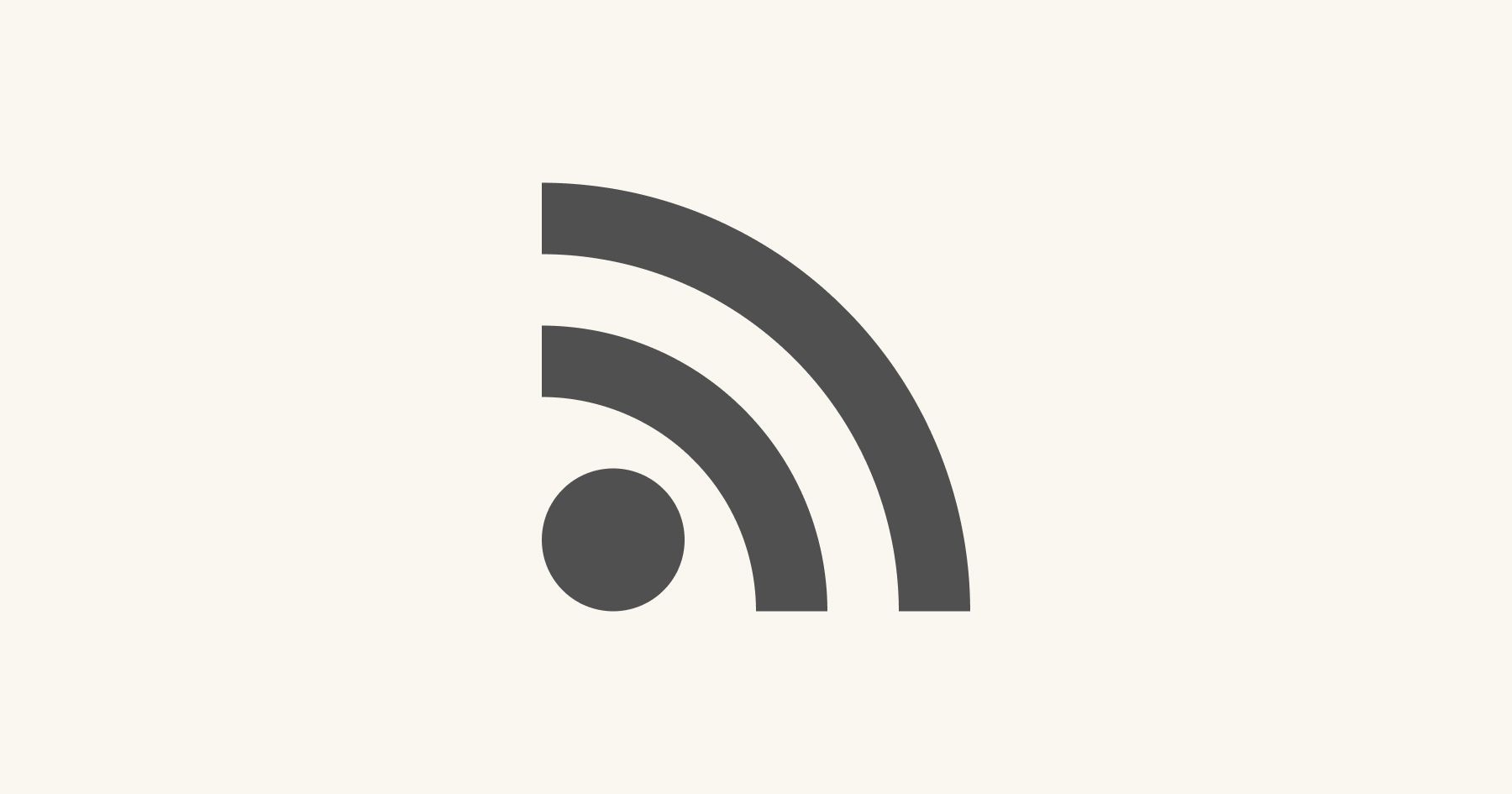
Your podcast is surely worth listening to. To reach broader audiences and grow podcast downloads, setting up an RSS feed is essential.
In this article, we'll guide you through the process of creating an RSS feed for your podcast, ensuring that the episodes reach your target audience effectively.
What is a podcast RSS feed?
An RSS (stands for Really Simple Syndication) feed acts as a bridge between your podcast and podcast directories like Apple Podcasts, Spotify, and Google Podcasts, making the show accessible to a global audience.
In the context of podcasts, RSS feeds obviate the need for users to manually propagate fresh content across various platforms. Instead, podcast directories track these RSS feeds and seamlessly display new information as it's added to the feed.
How does an RSS feed work?
Understanding how an RSS feed operates can be challenging for the podcasters who just start their journey.
The majority of podcasters choose a podcast hosting provider to create their RSS feed, instead of manually setting up the RSS feed.
Here's a breakdown of how this method works:
- After recording and editing an episode, you upload and store the MP3 file on your chosen podcast hosting provider, which acts as a repository, securely housing all your audio files and podcast information in one central location.
- To access the content within this repository, the podcast host generates an RSS feed link. This link serves as the intermediary between you and your audience, establishing the pathway for your episodes to exit the repository and appear on podcast directories.
- To create this pathway, you provide the RSS feed link to each directory while setting up an account for your podcast.
- When someone plays your episode on platforms like Spotify, the RSS feed communicates with your podcast hosting provider to retrieve the correct audio file and seamlessly delivers the content back to Spotify for your listeners to enjoy.
- As you continue to upload new episodes to your podcast hosting provider, the RSS feed automatically updates the information on each directory, ensuring your audience has access to the latest content.
One significant advantage of RSS feeds is that the connection to each podcast directory only needs to be set up once. When your podcast hosting provider and directory are linked, your podcast's listing will update automatically as you add new episodes.
Do I need an RSS feed to start a podcast?
To put it super briefly, yes. An RSS feed is the sole mechanism through which an audience can access a podcast's content. As long as you don't have an RSS feed for your show, your podcast won't be visible on your website or within any podcast directories, which makes it inaccessible for potential listeners.
Steps to take before creating an RSS feed
Here are the crucial steps that no RSS feed setting up is possible without.
🔴 Plan your podcast content
Before you start building RSS, it's essential to have a clear plan for your podcast. Decide on your podcast's niche, target audience, podcast episode format, and content schedule. Having a well-defined concept will make it easier to structure your RSS feed later on.
🔴 Record & edit your podcast episodes
Once you have a plan in place, start recording a podcast and editing your episodes. Ensure that your audio quality is excellent, as this will contribute to a positive listening experience for your audience. Edit your episodes for clarity, remove any background noise, and add music or sound effects if necessary.
🔴 Host your podcast files
To create an RSS feed for your podcast, you'll need a place to host your audio files. There are various podcast hosting platforms available, such as Libsyn, Castos, Podbean, or Anchor, that make it easy to upload and manage your podcast episodes. Choose a hosting provider that suits your needs and budget.
How to create an RSS feed for your podcast
When it comes to crafting your podcast's RSS feed, you have two primary choices: either take the do-it-yourself approach or opt for a podcast hosting provider.
Here’s how to do it with a podcast hosting service; Castos, for example.
- Create a Castos account and upload an episode file.
- Add your podcast’s details including a description, cover image, and category.
- Set up your podcast’s public webpage or add your custom domain.
- Find your podcast’s RSS feed link and submit it to each podcast directory.
Creating an RSS feed from scratch
You also have the option to construct an RSS feed from the ground up. If you're already hosting content on a website and have a server, you can manage your podcasts and craft your RSS feed. RSS Builder, an excellent, free, and open-source RSS creation program, facilitates this process. With this application, you can upload your podcasts to your website and have complete control over your feed.
Using the RSS Builder application, you can initiate the process by creating a new feed, providing it with a title, and specifying the URL of your website. Following this, you can enter a description for your feed and set it up for generation. As you add new content, you include the unique URL for each piece within the RSS feed. Once you've completed this, you can generate an XML file that enables individuals to subscribe to your RSS feed.
Here are examples of suggested XML markup for an RSS feed:
If you choose the path of self-reliance, it's crucial to ensure that you upload your fresh podcast files to your website, employing the same URL from which the RSS feed draws its content. When you add new podcast files, you should integrate the respective file URLs into the RSS feed using RSS Builder. This action informs the RSS feed about the new file additions, prompting it to distribute the content to podcast platforms such as Google and Apple.
RSS feed components for podcasts
An RSS feed comprises two primary components: the channel (entire show) information and episode information, both of which serve to convey essential details about your podcast.
Entire show details of a podcast RSS feed
This information pertains to the overall identity of your podcast. You'll populate this data using the podcast hosting provider of your choice, where your audio files will be hosted.
In this section, you'll need to input details such as:
- Your show's name.
- Subtitle.
- Description.
- Cover art.
- Thumbnail image visible to listeners across various directories.
- Copyright disclaimers.
- Language.
- Category tags and show type to help podcast directories better comprehend the nature of your show and improve SEO efforts.
Episode details of a podcast RSS feed
Once you've addressed the details regarding your entire podcast, the focus shifts to the details relevant to each individual episode.
Depending on the podcast directory, the fields might vary but here are the common ones:
- Episode title.
- Publish date.
- Description.
- Summary.
- Media file enclosure.
- Duration.
- File size.
- Explicit rating (if applicable).
- Series number.
- Episode number.
- Featured image (if applicable).
This information plays a crucial role in shaping the impression your audience receives when they encounter your show's listing on various listening platforms.
How to make sure your RSS feed is working
There are free tools, such as podba.se, which can be a valuable resource for podcasters. Just input your RSS feed URL, and it will evaluate your feed to ensure its integrity. It's prudent to verify your feed's health before proceeding with submissions to podcast directories.

💡 However, note that the initial validation of your feed doesn't guarantee its perpetual validity. Various factors, such as uploading an image that doesn't meet the size requirements of Apple Podcasts or incorporating HTML in your iTunes description field, can potentially invalidate your feed. This would result in any new episodes you publish or modifications to your show not being reflected in those directories.
How to add your podcast RSS feed to Spotify, Apple Podcasts & other directories
All podcast directories use the same RSS feed. This means you don't require distinct RSS feeds for Spotify, Apple, Google, and others; you can simply furnish them with the same feed. They consistently monitor this feed and search for new episodes. Whenever new content surfaces on the feed, these directories and apps promptly showcase it to their listeners.
To have your show featured on all common directories, give them an RSS feed URL. When you're working with a reputable podcast host and your RSS feed is well-structured, the podcast platforms should possess all the necessary information to display your show correctly.
RSS for a podcast: Frequently asked questions
Can I make my own RSS feed?
Yes, you can. An RSS feed is essentially an XML file that contains information about your podcast episodes, such as titles, descriptions, media file URLs, and publication dates. To make your own RSS feed, you'll need to follow these general steps:
- Understand the RSS structure. It includes elements like <channel>, <title>, <description>, <item>, <title>, <description>, <enclosure>, and more. These elements are used to define your podcast and its individual episodes.
- Use an RSS editor or generator. You can use specialised software or online RSS feed generators to create your feed. Popular choices include RSS Builder, Feedity, or online RSS generators that can help you build the XML structure correctly.
- Add your podcast information. Populate the RSS feed with details about your podcast, such as the title, description, cover art, and other metadata. Each episode should be listed within the <item> tags, with its own title, description, media file URL, and publication date.
- Host your media files. You'll need a web server to host your podcast media files (typically MP3 or other audio formats). Ensure the media file URLs in your RSS feed point to the correct locations on your server.
- Publish and update. Once your RSS feed is set up, you'll need to publish it on your website. Whenever you release a new episode, you'll update the feed with the episode's information.
- Promote your feed. Promote your podcast by submitting your RSS feed to podcast directories like Apple Podcasts, Spotify, Google Podcasts, and others.
While it's possible to create your own RSS feed, it can be a complex and technical process if you're not a coder, and any errors in the feed could lead to issues with your podcast's distribution.
How do I create an RSS feed for Spotify?
All podcast directories use the same RSS, so you just need to create it once and use it for Spotify. Above, we told you how.
How do I find the RSS feed URL for a podcast?
To find the RSS feed URL for a podcast, you can follow these steps:
- Visit the podcast's official website, if it has one and look for an "RSS" or "Subscribe" link or button. Click on it to open the RSS feed URL in your web browser. It's often represented by an orange RSS icon.
- If the podcast is listed on popular podcast directories like Apple Podcasts, Spotify, Google Podcasts, or others, you can usually find the RSS feed URL there. Look for a "Share" or "Copy RSS Feed" option. Click on it to get the RSS feed URL.
- (Advanced): right-click on the podcast's website page and select "View Page Source" or "Inspect" (the wording may vary depending on your browser). In the source code, search for the RSS feed URL by using the browser's search function (usually Ctrl + F or Command + F). Look for a line that starts with <link rel="alternate" type="application/rss+xml" href="https://...">. This line will contain the RSS feed URL.
Don't miss our updates! Follow us on Twitter, Instagram, Facebook, and Reddit.